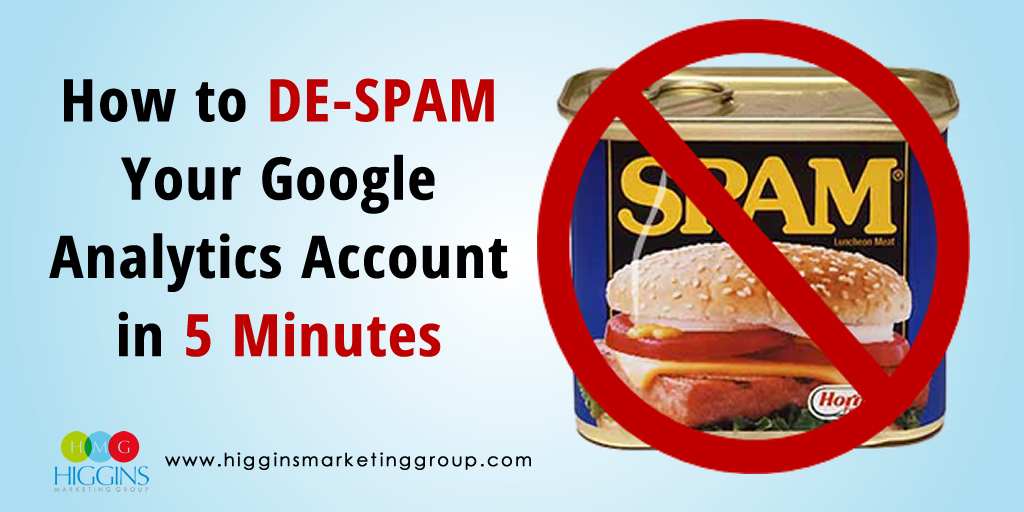DE-SPAM Your Google Analytics Account
Google Analytics is a great tool. It acts as the eyes and ears into everything that occurs on your website. If you take the time to learn from the data in your Analytics account, your prospects will (quite literally through their behaviors) show you the path toward a more effective website – a site that will generate more sales.
But if you’ve spent much time in Google Analytics, you’ve likely been frustrated by the amount of inaccurate crap that gets pulled into the reports. This is especially a problem when it comes to your Referral Traffic reporting. What you WANT is a clear sense of where your website traffic is originating… pay-per-click, social media, direct traffic, etc. What you GET is a bunch of spam crawlers and ghost referrals like “best-seo-offer” and “buttons-for-website”…. TOTAL JUNK. I’ve even had a client tell me they quit using Google Analytics all together because they couldn’t figure out how to get rid of the junk!
For a more detailed explanation of spam crawlers and ghost referrals, you can check out this article by Ash Vyas on LinkedIn: https://www.linkedin.com/pulse/ghost-visits-spam-referral-traffic-complete-guide-vyas-lion- If you could care less and just want a solution to the problem, keep reading…
If you have 5 minutes and you’re ready to filter out all the spam and revive your Google Analytics account, follow these steps.
Step 1: Visit the Google Analytics Solution Gallery at https://www.google.com/analytics/gallery/ (if not already signed in, you will need to sign in using your Analytics login)
Step 2: At the top of the page, you will see a search window. Type in “Segment to Eliminate Spam Referrals.” Alternately, you can try searching by the author “Analytics Edge”

Step 3: Once you’ve located the segment, simply click the “Import Button”

Step 3b: At this point you will be prompted to select which “view” you’d like the segment to be associated with. For most folks, you’ll just want to select “All Website Data” listed under your account name and number.
Step 4: You will now be taken into your Google Analytics account to the Edit Segment page.

On this page you simply want to replace the “my-domain.com” in the first filter condition, with your own domain name. Then click the “Save” button.

Last Step: You’re now ready to take a look at your accurate Referral Report. Go to “Reporting” in the top navigation, then select the “Referrals” report in the left sidebar under “Acquisition > All Traffic.”
At the top of this report, add the segment that you just imported. It should be called “All Sessions (Spam Removed). Once the segment has been added, you’re done.
Hope you enjoy your new and improved reporting!
Until next time…